Microsoft Cloud Update 06 / 2021
Unsere Consultants Adrian Ritter und Marvin Bangert haben wieder einen Blick in die Microsoft Cloud geworfen. Welche Neuerungen und Features können Sie in Kürze bei Microsoft erwarten? Wir verraten es Ihnen. Viel Spaß!
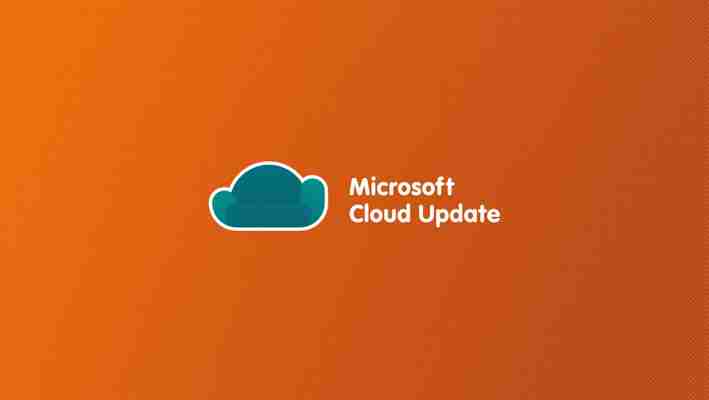
By loading the video, you agree to YouTube’s privacy policy.
Learn more Load video Always unblock YouTube
Microsoft 365
Teams
Chat Blasen in Meetings
Organisatoren können Besprechung Sperren, Rollout bis Ende August
Spotlight für bis zu 7 Meeting Teilnehmer – Spotlight someone’s video in a Teams meeting – Office Support
Teilnehmer Report für Besprechungen und Webinare verfügbar, per Default deaktiviert
Folien übersetzen in PowerPoint Live
Ankündigungen „Future of Hybrid Work“
– Antworten auf Nachrichten in der Desktop App
– Whiteboard in Meetings nutzen wie PowerPoint Live
– Antworten auf Nachrichten in der Desktop App – Whiteboard in Meetings nutzen wie PowerPoint Live High Fidelity Audio Mode: https://tomtalks.blog/2021/07/microsoft-teams-high-fidelity-audio-music-mode-for-music-and-pro-microphones/
SharePoint/ OneDrive
Yammer
Power Platform
Teams User Group am 28. Juli
Teams UserGroup – Save the Date – Event 22 | Meetup
Maintenance and Updates
The system's maintenance activities include an automated update of the pod's software components to include new features, fixes, and improvements for service supportability and resiliency. The maintenance activity that updates an existing pod to a newer manifest is system-initiated from the cloud plane to occur at a system-determined day and time. To indicate your preference that any such system maintenance activity should start at a particular hour and day of the week, you use the console to specify each pod's preferred maintenance window. A pod without a preferred maintenance window specified in the console will be taken to mean VMware can schedule a maintenance on that pod at any time at VMware's convenience.
Note: As of February 2022, if the Horizon Cloud service principal associated with the subscriptions used for the pod and its gateway configurations is using a custom role (atypical), please ensure that custom role includes these two permissions. If the custom role does not already include these two permissions, please you or your organization add them to your custom role before the pod and gateway upgrade process takes place. Microsoft.MarketplaceOrdering/offertypes/publishers/offers/plans/agreements/read Microsoft.MarketplaceOrdering/offertypes/publishers/offers/plans/agreements/write As of February 2022, if theservice principal associated with the subscriptions used for the pod and its gateway configurations is using a custom role (atypical), please ensure that custom role includes these two permissions. If the custom role does not already include these two permissions, please you or your organization add them to your custom role before the pod and gateway upgrade process takes place.
When the software components used in a deployed pod are updated to a new version, the manifest number for the pod increases to a higher version number, such as 2632.0. If there are improvements considered important for pod serviceability and support operations, VMware can create a new manifest that is a point version, such as 2632.1. The console displays a pod's manifest on the Capacity page.
Important Information About Updating a Pod From Manifests Earlier Than 3328 Starting in February 2022, the NICs for the pod manager VMs follow the same infrastructure design pattern as the NICs for the Unified Access Gateway VMs. In new pod deployments starting at that time and in pod updates from manifests earlier than manifest 3328, the deployer instantiates all of the necessary networking needed to support running the pod and for subsequent updates over time. The pod's resource group will now have 8 NICs: 4 NICs that reserve 4 IP addresses from the pod's management subnet
4 NICs that reserve 4 IP addresses from the pod's primary VM subnet (historically called the tenant subnet). These 8 pod NICs will persist and continue to reserve their assigned IP addresses for the life of the pod. This design supports faster and more resilient pod updates. Prior to this design, a pod update required creating new NICs as part of the green pod build-out and obtaining IP addresses for those NICs from the pod's subnets at the time of the update. With that design, timeouts in Azure could occur and disrupt the update process. In this design where the deployer instantiates all of the necessary networking up front, the NICs and their IP addresses from the management and VM (tenant) subnets are preserved to be used in subsequent pod updates. This design aligns with the pattern used for the Unified Access Gateway instances. When your pod does not yet have the 8 NICs in the pod's resource group and the pod is scheduled to be updated to manifest 3328 or later, you must take these actions. Before updating that pod, ensure that the pod's management subnet's IP addresses and primary VM (tenant) subnet's IP addresses are taken only by items that the Horizon Cloud on Microsoft Azure creates and configures Management subnet - Only the Horizon Cloud on Microsoft Azure deployment's specific NICs that the pod deployer had created and configured should be using IP addresses from the pod's management subnet. Those NICs are the pod managers' NICS and the pod's Unified Access Gateway instance's NICs. The pod's management subnet must not have any non-pod-deployed resources or items attached to it or taking IP addresses from it.
deployment's specific NICs that the pod deployer had created and configured should be using IP addresses from the pod's management subnet. Those NICs are the pod managers' NICS and the pod's Unified Access Gateway instance's NICs. The pod's management subnet must not have any non-pod-deployed resources or items attached to it or taking IP addresses from it. Tenant subnet - Only the Horizon Cloud on Microsoft Azure deployment's specific NICs and load balancers that the pod deployer creates and configures should be using IP addresses from the pod's tenant subnet. The pod's tenant subnet must not have any non-deployment resources or items attached to it or taking IP addresses from it. The Deployment Guide precisely states that the subnets used by the pod should have zero additional resources attached to them other than the pod deployment's resources. If you have manually created resources and assigned IP addresses from the pod's management or tenant subnet to such additional resources, then you must remove those IP addresses from those resources before the pod update runs. Otherwise, the pod update will fail and require VMware Support. After updating the pod, ensure that you add all of the IP addresses reserved by the deployer-created NICs' in the pod's resource group to firewall rules that you have in place prior to the update You might have existing firewall rules that govern the traffic from the pod manager VMs' NICs' IP addresses. So that the traffic communication will work after the pod update as it worked prior to the update, you must ensure that all of the 8 IP addresses reserved by the NICs in the pod's resource group are reflected in your firewall rules after the update.
Things to Know About Pod Maintenance The maintenance of the VMware software components that comprise the deployed Horizon Cloud pod is a necessary and required operation to maintain the health and stability of the virtual desktops and applications provisioned by that pod. As described in the Horizon Service Description PDF, VMware is responsible for the software components that reside on the pod and which are downloaded to that pod from the control plane. That Horizon Service Description document also describes: VMware's roles and responsibilities around the change management procedures for maintaining the health of the software components that are downloaded into the pod. Maintenance activities include updating the pod's software components.
The customer's (your) role and responsibilities around the change management procedures, including cooperating with VMware when a scheduled or emergency maintenance is required. The Horizon Service Description document contains a definition of scheduled maintenance, maintenance windows, and emergency maintenance. See that document for details. In the case of any discrepancies between this documentation page's contents and the contents of the Horizon Service Description document, the Horizon Service Description document takes precedence. Attention: Before the pod is updated, you must ensure the pod's image VMs, farm VMs, and VDI desktop VMs all have the latest agent that is available for the pod. If you do not update them to the latest agent prior to the pod update, then after the pod update, they might be running incompatible agent versions, which will put the pod into an unsupported state. How can you tell if you need to update any of the agents? In the console, see if there are any blue dots next to an image or assignment. If you see any blue dots, the goal is to make all of the blue dots disappear from the console before the pod update. See Before the pod is updated, you must ensure the pod's image VMs, farm VMs, and VDI desktop VMs all have the latest agent that is available for the pod. If you do not update them to the latest agent prior to the pod update, then after the pod update, they might be running incompatible agent versions, which will put the pod into an unsupported state. How can you tell if you need to update any of the agents? In the console, see if there are any blue dots next to an image or assignment. If you see any blue dots, the goal is to make all of the blue dots disappear from the console before the pod update. See Horizon Cloud Pod Updates — Steps For Continued Agents Compatibility and Support
Specifying the Pod's Preferred Maintenance Window To indicate your preference for any maintenance activity on your pod to start at a particular hour and day of the week, you use the console to specify what is called the preferred maintenance window for that pod. From the Capacity page, navigate to the Maintenance tab in the pod's details page. Look for the label Preferred Maintenance Time and then follow the on-screen controls to choose a weekday name and time (UTC) in that day. You can only choose from the displayed system pre-defined defaults. Specify each pod's preferred maintenance time separately in each pod's details page in the console. Note: A pod without a preferred maintenance window specified in the console will be taken to mean you allow VMware to schedule a maintenance on that pod at any time at VMware's convenience. The system will read the weekday and time that you specify in the console and incorporate that data into its scheduling algorithm. When a new pod manifest is set as the default in the cloud plane, the system's scheduler will calculate out the actual update day and time it has determined the update can happen on each pod in your pod fleet. Although the system will do its best to accommodate the preferred maintenance start times specified in that pod's Maintenance tab, there are no guarantees that the system will be able to accommodate this preferred maintenance start time for a specific update operation. As of this writing, the system's scheduler allots four (4) hours for the duration of the maintenance activity. The typical pod update takes less time than this allotted duration.
Maintenance Alerts and Notifications The system will alert and notify your tenant environment's administrators when the system has scheduled a specific calendar date and time scheduled for a given pod's specific maintenance to occur. These alerts and notifications include the following: Within the console A persistent banner along the top of the console. The time in the banner is the maintenance time is local to your browser time zone, as you view the console. The following screenshot is an example where the pod's update is schedule to occur at 4 PM Eastern Time in the United States, on July 7, 2020. Use the View button to click through to the pod's details page and see more information about the scheduled maintenance on the pod's Maintenance tab.
button to click through to the pod's details page and see more information about the scheduled maintenance on the pod's tab. In the pod's Audit Logs tab and in the console's Activity > Audit Logs , an audit log will state that an upgrade of the pod is scheduled by VMware Operations. The audit log line will include the pod's UUID.
tab and in the console's , an audit log will state that an upgrade of the pod is scheduled by VMware Operations. The audit log line will include the pod's UUID. On the pod's Maintenance tab, the Scheduled Maintenance section will display information about the scheduled maintenance. Emails The system will send emails about the pod's maintenance to your tenant environment's administrators — the ones specified in the console's General Settings > My VMware Accounts settings. The emails include one when the system has set the scheduled maintenance's specific calendar date and time. Examples of such emails include periodic reminders in the days and weeks ahead of that scheduled date and time, as well as when the maintenance activity has begun, and when it is complete. Note: If you want to reschedule a scheduled maintenance date and time, you must contact VMware Support.
System Pre-Checks Prior to Performing Pod Maintenance If you receive a notification email that says a pod has pod update errors or you see the console report pod update errors for pod, you must take actions to rectify the situation. If this happens, follow the console's on-screen guidance or the email's instructions. The usual resolution for such errors typically involves you taking steps in the Microsoft Azure Portal in the pod's subscription there. For additional information about remedies for typical pod update errors, see Horizon Cloud Pods — Remedies for Common Pre-Check Failures. What is the purpose of these pre-checks? The maintenance activity for a pod update takes place in the pod's Microsoft Azure subscription and resource groups. A short time prior to the system scheduling a particular calendar date and time for a specific update on a given pod, the system runs a pre-check operation to determine whether any conditions exist that would block a pod from a successful update. As an example of one of these pre-checks, the system checks to see if your Microsoft Azure subscription has enough vCores of the appropriate VM Series to satisfy the update's requirements. If one of the pre-checks fails and the condition requires your action to fix, the following things occur: A notification email is sent to you to alert you to this fact, and containing details about the actions required to rectify the error.
The console displays a visual alert that actions are required by you to rectify the pre-check errors for that pod. Important: If you receive any notifications about pod upgrade errors, take the specified actions to remedy the errors in a timely fashion. Time is of the essence. Failure to act to remedy those errors in the time that VMware requires, the pod will go into an unsupported state due to the failure to remedy the pod update process.
Pod Updates — High-Level Overview When the maintenance activity is a pod's update to a newer manifest version, the system appropriately moves the pod's current infrastructure components to a higher software manifest level. The infrastructure components are primarily the pod manager VMs and any Unified Access Gateway VMs that are configured for the pod. For example, a pod update can include updates for the pod management software or for the Unified Access Gateway software or for both. The pod update process is patterned after a software industry technique known as blue-green deployment. The existing to-be-updated pod components are considered the blue components.
Though in most ways the pod update follows an industry blue-green pattern, there are some minor differences from a canonical blue-green update. The pod update does not 100% duplicate every single blue resource in the green build-out. Some of the existing blue resources get reused in the new green build-out, such as the NICs for the Unified Access Gateway instances. Another difference is that in the pod update process, when the newer instances are created alongside the existing ones, the newer ones are powered up and remain running until the pod has completed migrating to the new instances. Also, after the system migrates the pod to the green build-out and validates that the pod is successfully running on the new manifest version, the older blue VMs are deleted from the resource group. (A canonical blue-green update would typically retain the older blue artifacts after the switch to green, keeping the older ones in an idle state.) The existing to-be-updated pod components — like the pod manager VMs and Unified Access Gateway VMs — are considered the blue components.
The service automatically builds the necessary green set of components for the pod in your Microsoft Azure subscription — new green pod manager VMs, Unified Access Gateway VMs, and the gateway connector VM (if your external gateway is deployed on its own VNet).
A temporary jump box VM is automatically created in the pod's subscription to orchestrate this green build-out. This temporary jump box VM and its resource group is deleted after the green parallel environment is successfully built out.
The newly-created components in the green build-out are created alongside the blue components, in the same resource groups.
The process of creating green build-out does not cause any downtime or data loss, and the parallel VMs do not affect the pod's operations.
The green set is a parallel environment, waiting ready for the scheduled maintenance activity that will make the switch from the blue to the green. The way the system schedules maintenance activity on a pod is covered in the preceding sections.
These green VMs are started and kept running until that scheduled maintenance activity is completed, the maintenance activity that migrates the blue to the green.
After the scheduled maintenance activity for migrating to the green build-out has completed and the pod is successfully running on the new instances, the system deletes the blue VMs from the pod's resource groups. Some resources, such as NICs for the Unified Access Gateway instances, remain to preserve configuration values that will be needed in the next pod update. Note: You must avoid making changes in the Microsoft Azure Portal and in the pod's subscription that will impact the system's build out of the green components or will impact the system's pod update and maintenance processes.
Maintenance Activity Sequence This sequence describes the migration to the green build-out — the switch from blue to green in the pod update. The system checks the pod's preferred maintenance window that you specified in the console, to use that information in its scheduler's algorithm to schedule the actual calendar date and time for the pod's maintenance activity. The system's scheduler chooses the actual calendar date and time for the maintenance to occur. As described in the preceding sections, the console visually displays the scheduled date and time and an email is sent to sent to the tenant's administrators. Important: Before the scheduled maintenance runs: Ensure the pod's image VMs, farm VMs, and VDI desktop VMs all have the latest agent that is available for the pod. If you see any blue dots in the console, the goal is to make all of the blue dots disappear from the console before the pod update occurs. See Horizon Cloud Pod Updates — Steps For Continued Agents Compatibility and Support
Remove any management locks in Microsoft Azure that you might have set on any of the pod's virtual machines (VMs). Any VMs with names that have a portion like vmw-hcs- podID , where podID is the pod's ID value, belong to the pod. Microsoft Azure provides an ability to use the Microsoft Azure portal to lock resources to prevent changes to them. Such management locks can be applied on an entire resource group or on individual resources. If you or your organization has applied management locks on the pod's VMs, those locks must be removed before the update runs. Otherwise, the update process will not successfully complete. You can locate the pod's ID value in the pod's details page from the Capacity page. Before the scheduled maintenance runs: If required by your organization's needs, you can request a different scheduled date for the maintenance by contacting VMware Support at any time prior to the scheduled maintenance time. Important: The scheduled time that appears in the console is local to your browser time zone. At the scheduled maintenance time, the service again deploys a jump box VM to orchestrate the maintenance activity. Even though the process typically takes up to twenty minutes to complete for pods that have both an external and internal Unified Access Gateway configuration, the system allots four (4) hours for the overall maintenance activity to ensure a successful outcome. During the maintenance activity, the following limitations apply: You cannot perform administrative tasks on the pod that is undergoing the update.
End users who do not have connected sessions to their virtual desktops or remote applications served by the updating pod and who attempt to connect cannot do so.
End users who have connected sessions served by the updating pod will have those active sessions disconnected. After the maintenance is complete, those users can reconnect. No data loss will occur, unless you have used the Immediately option for the timeout handling in the farms and VDI desktop assignments. Caution: Users with connected sessions to desktops or remote applications served by farms and VDI desktop assignments with Logoff Disconnected Sessions set to Immediately will be immediately disconnected and those disconnected sessions are also logged off immediately. In those conditions, any in-progress user work is lost. Users with connected sessions to desktops or remote applications served by farms and VDI desktop assignments withset towill be immediately disconnected and those disconnected sessions are also logged off immediately. In those conditions, any in-progress user work is lost. To avoid loss of in-progress end user data for this scenario, before the maintenance activity starts, adjust the Logoff Disconnected Sessions setting in the farms and VDI desktop assignments to a time value that will give those users time to save their work. Then after the update is finished, you can change the setting back to what it was before. After the maintenance activity is complete, the system deletes the components that are no longer needed — such as the jump box resource group and its contents and the blue components that are not reused in the green build-out, such as the pod manager VMs and Unified Access Gateway VMs. Some artifacts, such as certain NICs for the Unified Access Gateway instances, remain to preserve configuration values that are needed for the next future maintenance.
My Passport Wireless
Getting better as time goes by. I rely on this tech as a bridge between my cameras in the field and the RAID storage I have at home for my photos. The job of keeping, backing up, and migrating digital photos only gets bigger with time. Each link in the chain needs to be as good as possible because, in fact, that's barely good enough. The latest version of the WD My Cloud app connects reliably, a big improvement over earlier iterations. Thanks for continuing to work on it!
A Google user more_vert Flag inappropriate
Show review history October 18, 2018
Abysmal Failure. I use this for automatic pic backups. I purchased the WD MyCloud a few years ago to perform automatic backups of the pictures and videos on my family's phones. This app has been nothing but a disappointment. When it does work, it's very slow in performing this function. I can go into the activity list of the app and see nothing but "in progress" or "failed". This is on items that are well over a month old. There is no way to jump start / restart items that failed. You don't know what has been backed up and what hasn't. There's no way to scan your device and sync it with your MyCloud. My phone is connected to wifi 70 to 80% of the day, there's no reason why this shouldn't be able to backup everything. I have resorted to manually copying everything over to the MyCloud occasionally. I just created a separate folder then copy everything over. Who knows when the app will finally get around to functioning as it should...
16 people found this review helpful Did you find this helpful? Yes No
Leave a Comment